After you have the Live CD software written to CD (Writing ISO Files CDs), you can boot the server you want to restore from this CD. Follow the instructions below.
| Note The Bare-Metal Restore Live CD is based on the Debian Live Linux distribution. A number of modifications have been made to Debian including removing unnecessary packages to make the ISO size smaller, configuring the Agent to start automatically at boot, and adding the option to start SSH after configuring network settings. |
1. Boot your server. Insert the CD into the CD Drive. During the first seconds of boot, press the required key combination to activate BIOS Boot Menu. If your BIOS does not have the Boot Menu feature, enter BIOS setup and instruct BIOS to use CD or DVD as a first boot device. On the screenshot below, Boot Menu is activated by pressing Esc.

2. If you have the Boot Menu feature, select CD-ROM from the BIOS boot. The example Boot Menu is shown below.
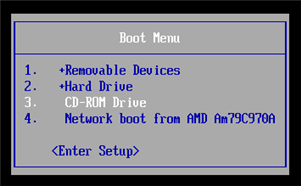
3. Immediately after loading, the Debian boot menu will be displayed on the screen. The menu contains four items, but all except the first one are almost never used.
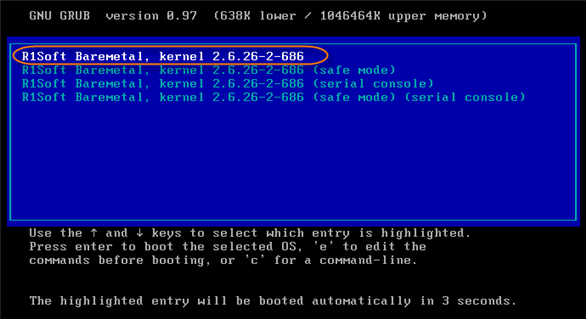
Press <Enter> to boot Debian from LiveCD. You will see a lot of debug text messages from Linux kernel. Finally, you should see the red ASCII-art R1Soft logo, very short help screen, and the root shell.
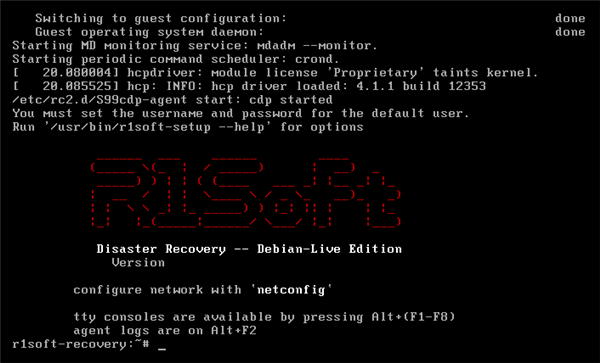
To start the Bare-Metal Restore process, first you need to configure the network on the server. See Configuring Network for Bare-Metal Restore.
