| Notice In CDP, end-user level MySQL backup is not supported. Only super-users can fulfill MySQL backup. Sub-users are limited by agent user permission. |
You can enable the Databases Add-on while adding the agent to the system or for already created Agents. See Changing Agents.
Enabling the Databases Add-On for New Agent
Follow the instructions below to enable the Databases Add-On in the "Create New Agent" window in your CDP Enterprise Edition.
1. Click on "Agents" in the Main Menu to access the "Agents" page.
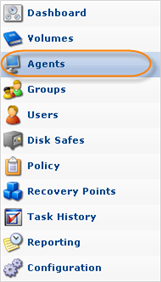
2. Then click "Create New Agent" in the Agents menu located in the top left area.
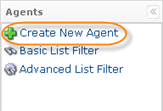
3. When the "Create New Agent" page loads, you will be able to set the agent options. They are described in Adding the Agent to the CDP Server.
4. Select the "Enable Databases Add-on" checkbox.
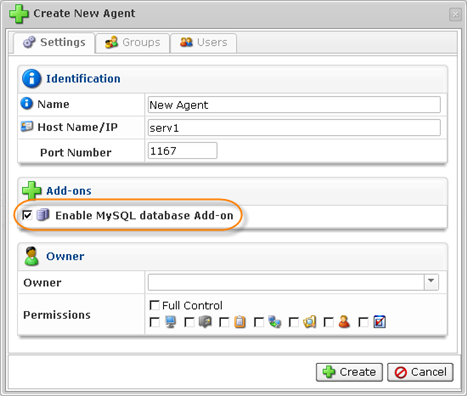
5. Click "Create."

6. The "Databases Add-on" icon will appear in the "Add-ons" column for this Agent in the Agents list.

Enabling the Databases Add-On for Existing Agent
Follow the instructions below to enable the Databases Add-On in the "Edit Agent" window in your CDP Enterprise Edition.
1. Click on "Agents" in the Main Menu to access the "Agents" page.
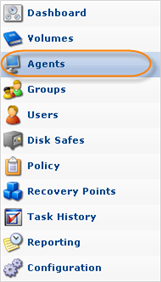
2. The "Agents" page will list all existing CDP Agents.
| Tip To find an Agent, you can use the Basic and Advanced List Filters. See Customizing the Agents List. |
To change the existing Agent properties, click on the "Edit" icon under the "Actions" column for the corresponding Agent in the list.

3. Select the "Enable Databases Add-on" checkbox.
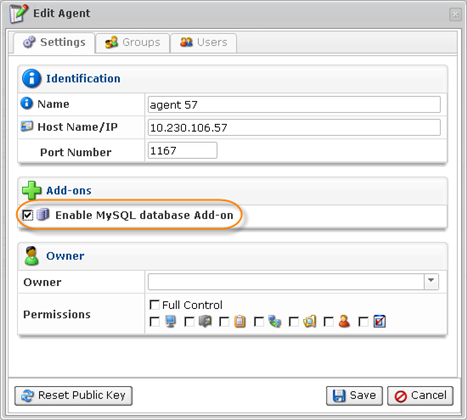
4. Once you have finished editing, click on the "Save" button.

5. The "Databases Add-on" icon will appear in the "Add-ons" column for this Agent in the Agents list.

The following steps are described in:
