Follow the instructions below to view task alerts via the CDP Interface.
1. Click on "Task History" in the Main Menu to open the "Task History" screen.
| Standard Edition | Advanced Edition | Enterprise Edition |
|---|---|---|
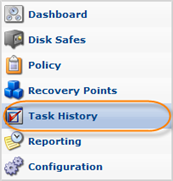 |
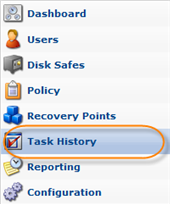 |
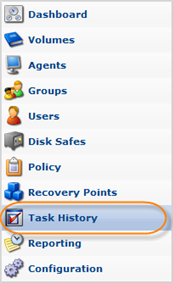 |
2. In the "Task History" list, find the Task you need and click it.
| Tip To find a Task, you can use the Basic and Advanced List Filters. See Customizing the Task History List. |

3. Select the "Alerts" tab in the Details pane.

4. The "Alerts" tab informs users that the current course of action could be in some way dangerous or detrimental. In the following example, you are alerted the process of quota check ran with errors.

| Tip The Task results can be sent via email as a Report. See Reporting. |
5. To view the associated log messages, click on the "Plus" sign next to the alert.

6. The log message is shown under the alert.

| Tip To access all log messages, select the "Log Msgs" tab. See Viewing Log Messages. |
Labels:
