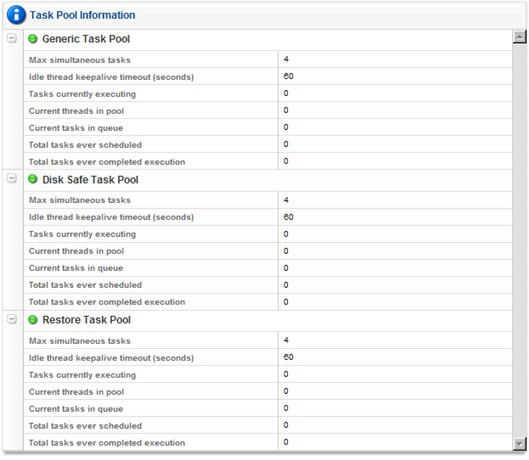Follow the instructions below to access the Task Scheduler in your Backup Manager.
1. In the Main menu, click Configuration. Server Backup Manager displays the Configuration window.
2. In the Configuration menu, click Task Scheduler. SBM displays the Task Scheduler window, as shown in the following image.

3. In the Task Scheduler window, you can see information about the following task pools:
- Generic. Tasks that are not a policy or a restore.
- Disk Safe. Tasks which refer to the Disk Safes: Policy, merge, and vacuum Tasks.
- Restore. Restore Tasks: file, bare metal, and database restores.
The icon located in front of the task pool name indicates the state of the task pool. If the icon is green, the pool is not busy.
| Tip You can click on the "Plus" icon to expand the block of information. For each Task Pool, the following data is available:
|
| Tip The Task results can be sent via email as a Report. See Reporting. |
Labels:
None