Follow the instructions below to access Archive Points via the Server Backup interface.
1. Click "Recovery Points" in the Main Menu to open the "Recovery Points" window.
| Tip You can access the "Recovery Points" window by manually appending the /RecoveryPoints/ folder to the Backup Manager address in the browser address bar. Example: http://10.61.200.31/RecoveryPoints/. Note that the address is case sensitive.
|
2. Select a Server from the drop-down menu located on the "Recovery Points" list toolbar.

3. Select a Disk Safe from the drop-down menu located on the "Recovery Points" list toolbar.

4. Select the "Archive Points" tab.

The "Archive Points" window is divided into the following areas:
- Main Menu - Provides access to other sections of the program.
- Archive Points Menu - Provides access to the actions which relate to customizing the "Archive Points" list.
- Archive Points List - The Archive Points added to the system are displayed in this area.
- Details Pane - After you select an item in the list, its details are displayed in this area.
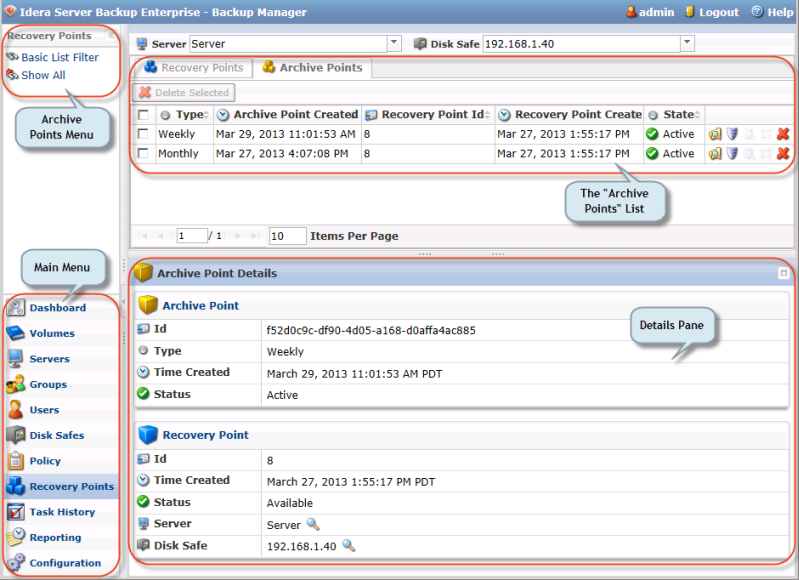
"Archive Points" Menu
The following Archive Point menu buttons are available:
- Basic List Filter - Allows you to customize the view of the "Archive Points" list by applying the minimum range (most commonly used) of filter criteria. See Customize the Archive Points list.
- Show All - Cancels filter settings and shows all records in the "Archive Points" list.
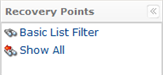
"Archive Points" List
The "Archive Points" list provides information about Archive Points in a grid.
| Tip You have the ability to organize information such as filtering out the items you do not need to see. You can also sort items, limit the number of items displayed per page, and specify which columns you want to display. See Customize the Archive Points list. |
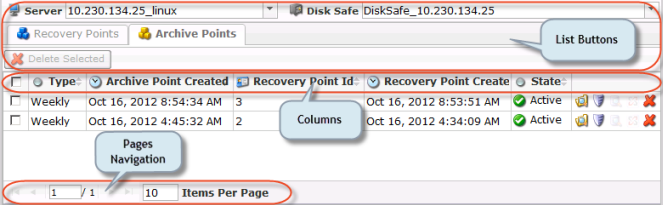
Columns
- Checkbox - Allows you to select the item in the list.
- Type - The type of archiving schedule (can be hourly, daily, weekly, etc.).
- Archive Point Created On - Date and time when the Archive Point was created.
- Recovery Point Id - The Identification number of the archived Recovery Point.
- Recovery Point Created On - Date and time when the Recovery Point was created.
- State - Shows the state of the Archive Point (Available/Deleted).
- Actions - This column provides access to actions available for the selected Archive Point.
- Browse - You can view the archived files and folders and select the ones to restore. See Browse archive points.
- Bare Metal Restore - You can open Bare Metal Restore Wizard to set the restore options.
- Exchange
- Delete - You can delete the selected Archive Point. The corresponding Recovery Point will remain unchanged.
List Buttons
The buttons allow you to work with one or several items selected in the "Archive Points" list.
- Disk Safe - Disk Safe where the Archive Point is located.
- Server - Server to which the Disk Safe is assigned.
- Recovery Points/Archive Points - These buttons allow you to switch between the "Recovery Points" and "Archive Points" tabs.
- Delete Selected - This button allows you to delete several selected Archive Points. The corresponding Recovery Points will remain unchanged.
Pages Navigation
The Pages Navigation pane allows you to divide the Archive Points into pages by specifying the desired number of items per page. The Pages Navigation pane provides buttons to navigate from one page to another.
- Arrows - Turns over pages.
- First - Opens the first page.
- Previous - Opens the previous page.
- Next - Opens the next page.
- Last - Opens the last page.
- Page Number - Field where to type in the page number. Press <Enter> to go to the required page. The total number of the existing pages is shown on the pane.
- Items Per Page - Used to define how many items to display per page in the "Archive Points" list. The system remembers your settings. Unless you change the setting, you see 10 items per page. If you want to see more/fewer items per page, you can change the number and press <Enter>. The maximum number of items per page is 25.
Details Pane
This pane provides detailed information about the Archive Point selected in the list as well as the information about the corresponding Recovery Point. There are two tabs available:
- Archive Point
- Recovery Point
Recovery Point
- Id - The Identification number of the Recovery Point.
- Time Created - Date and time when the Recovery Point is created.
- Status - Shows a state of the Recovery Point (Available, Locked, Merged, etc.).
- Disk Safe - Disk Safe where the Recovery Point is located.
- Server - The assigned Server.
Archive Point
- Id - The Identification number of the Archive Point.
- Type - The type of archiving schedule (can be hourly, daily, weekly, etc.).
- Time Created - Date and time when the Archive Point was created.
- Status - Shows the status of the Archive Point.

