On the License Information screen, you can view your Server Backup Manager license information, such as the product and license type, license key status, and total protected machines. You can also activate, re-activate, or return your license from this screen.
To access the License Information screen, click Advanced Options in the Main Menu and select License Information.
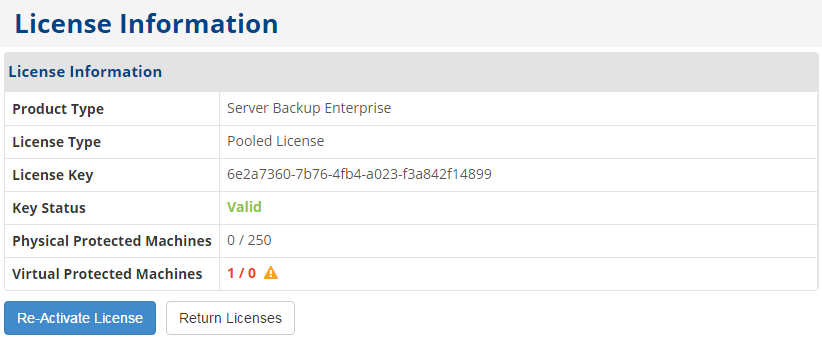
The following fields display on the License Information screen.
- Product Type. Displays the installed edition of Server Backup Manager.
- License Type. Displays the type of R1Soft license for SBM, such as Perpetual, Heartbeat, Trial, Pooled, or Free.
- License Key. Displays the unique SBM license key.
- Key Status. Displays the current status of the key as Valid or Invalid.
- Key Expires. If the license key expires, this field displays the timestamp for the license expiration.
- Physical Protected Machines. Displays the number of physical protected machines installed out of the number of physical protected machines allowed on this license. You can manage the physical protected machine number on the license portal.
- Virtual Protected Machines. Displays the number of virtual protected machines installed out of the number of virtual protected machines allowed on this license. You can manage the virtual protected machine number on the license portal.
If the license is not active, the Activate License button displays. For information about activating a license, see Activate Server Backup Manager.
If the license is already active, you can re-activate the license by clicking the Re-Activate License button. For more information, see Reactivate the Server Backup Manager license.
The Return Licenses button can be used to return unused licenses to the pool. For more information, see Return an unused license.
