To access the Task Scheduler in Server Backup Manager, click Advanced Options in the Main Menu and select Task Scheduler. The Task Scheduler screen displays, as shown in the following image.
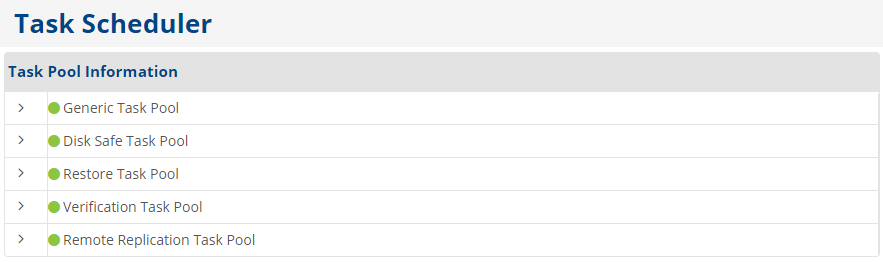
The Task Scheduler screen displays information about the following task pools:
- Generic. Tasks that are not a policy or a restore.
- Disk Safe. Tasks that refer to the Disk Safes, such as policy, merge, and vacuum tasks.
- Restore. Restore tasks, such as file, bare metal, and database restores.
- Verification.
- Remote Replication.
The icon in front of each task pool name indicates whether the task pool is busy or active. If the icon is green, the task pool is active. If the icon is red, the task pool is busy.
Click the " > " for each corresponding task pool to expand the block of information.
For each task pool, the following data is available:* Max simultaneous tasks. The maximum allowed number of concurrent tasks configured in the Task Scheduler Options section on the Manager Options screen.
- Idle thread keepalive timeout (seconds). The period defined in seconds that the system will wait for input from idle thread. After the defined period, an interrupt signal will be generated.
- Tasks currently executing. The number of tasks that are currently running.
- Current threads in pool. The total number of tasks in the pool, including running and waiting tasks.
- Current tasks in queue. The number of current tasks that are waiting and will run as soon as more resources are available.
- Total tasks ever scheduled. The total number of tasks that have ever been scheduled by the user.
- Total tasks ever completed execution. The total number of tasks that have been completed successfully and without errors.
| Tip The task results can be sent via email as a Report. For more information, see Reports. |
Labels:
None
