One of the best ways to stay informed if a backup hasn’t completed in the expected time frame, is to create an "X number of days" report.
This report can be configured to send an email notification to a specific email address, SBM user, or SBM group, if a protected machine has not backed up successfully in a specified number of days.
| Notice Make sure you configured the SMTP Host and SMTP Default Return Address in the Manager Options screen prior to scheduling a report. for more information about these options, see Configure Manager Options. Although setting the FROM address appears optional, the best practice is to add a FROM: address to the Set Report Options, without setting a FROM address you may get an error when adding a report. |
1. Choose Reports from the navigation bar on the left side
2. Choose "New Report"
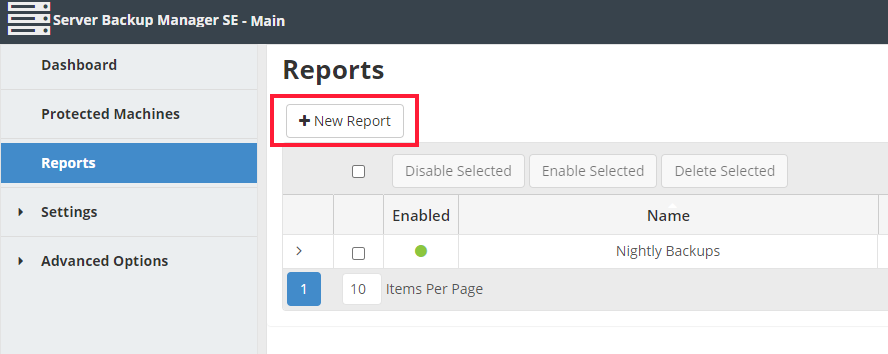
.
3. Give the report a name and description and click "Next"
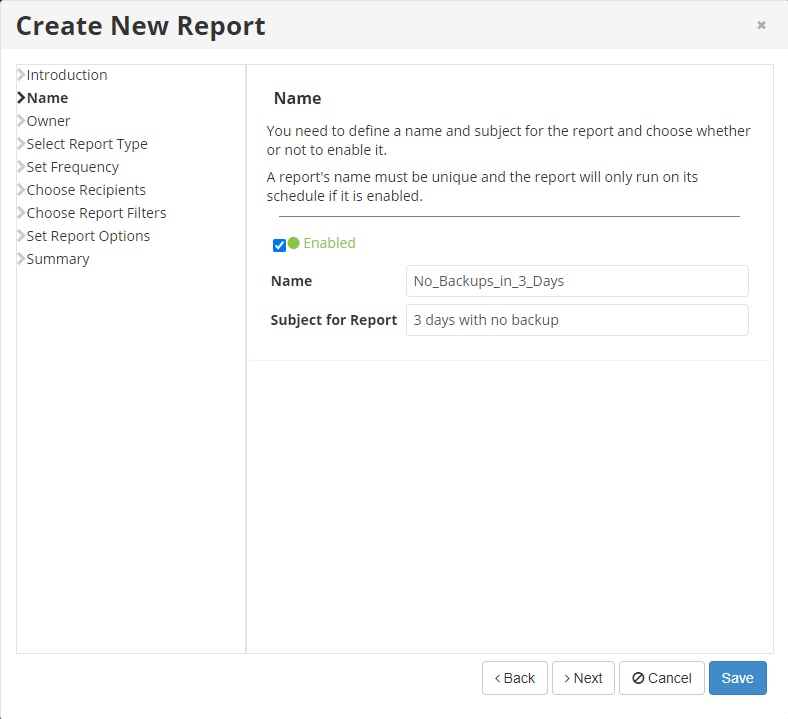
.
4. Select the report Owner and click "Next"
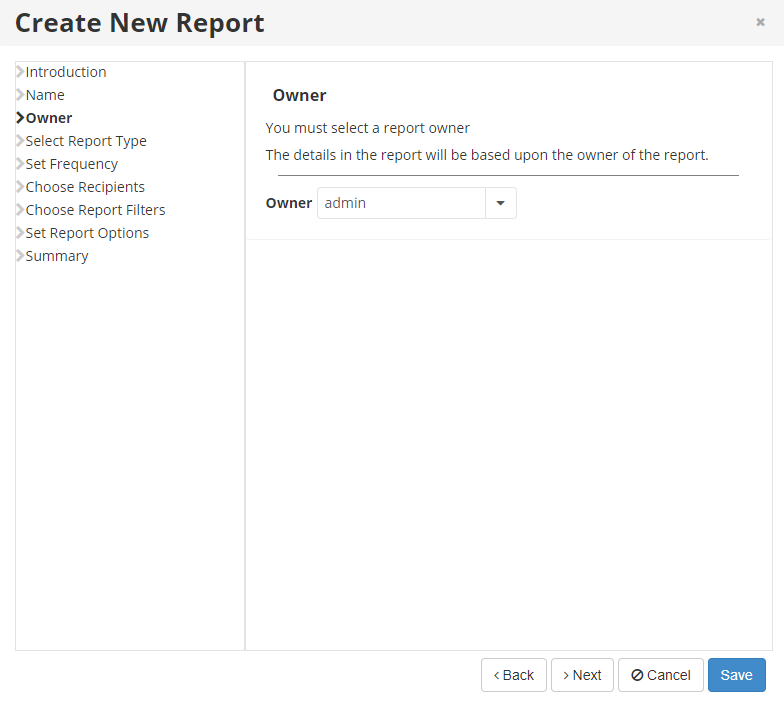
.
5. Select the report type : "Machine/Agent Backup Status Report" and click "Next"
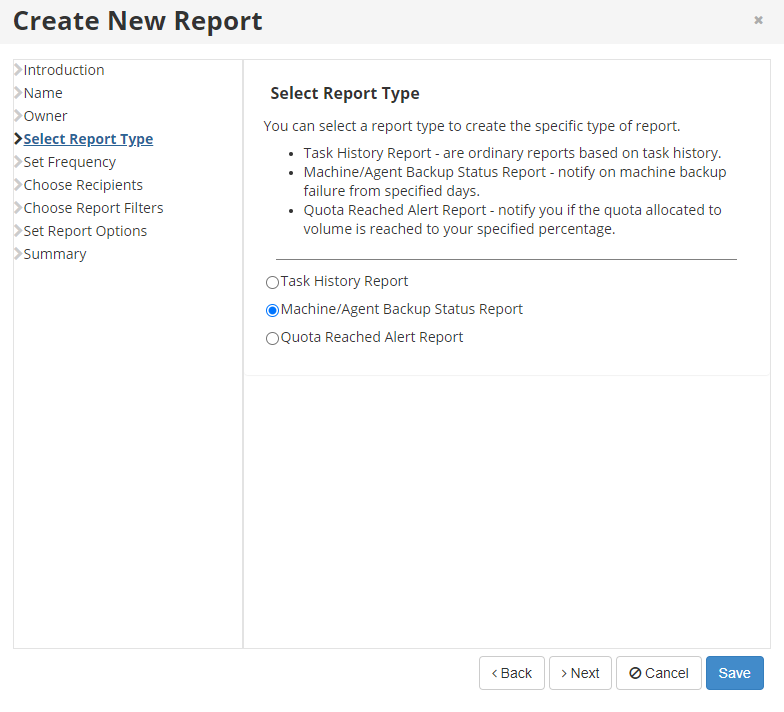
.
6. Select the frequency and start time. It is recommended to choose a start time after the backup is expected to complete. Click "Next"
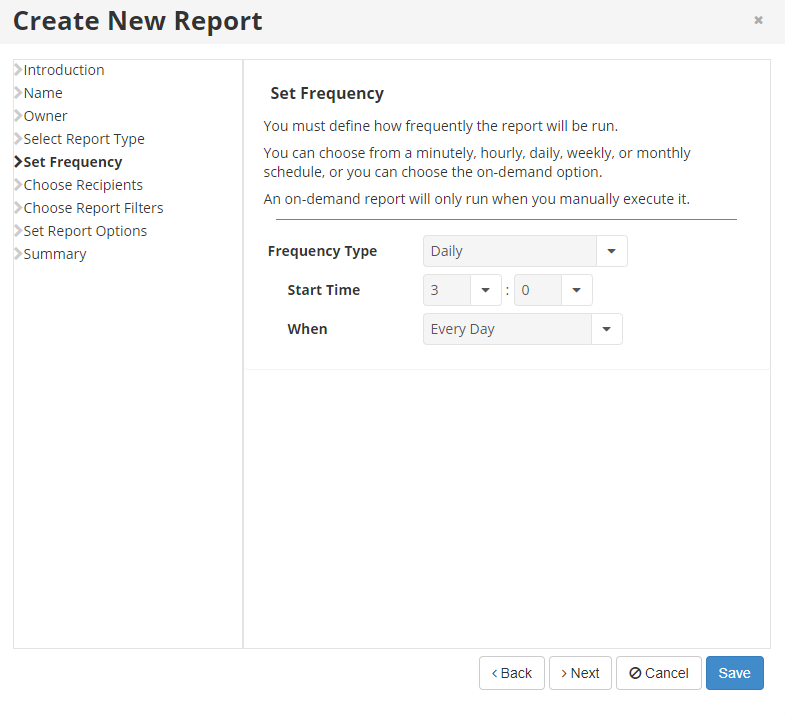
.
7. Choose one or more recipients to receive the report. The report can be sent to an SBM User, an SBM Group, or a specified email address. Click "Next"
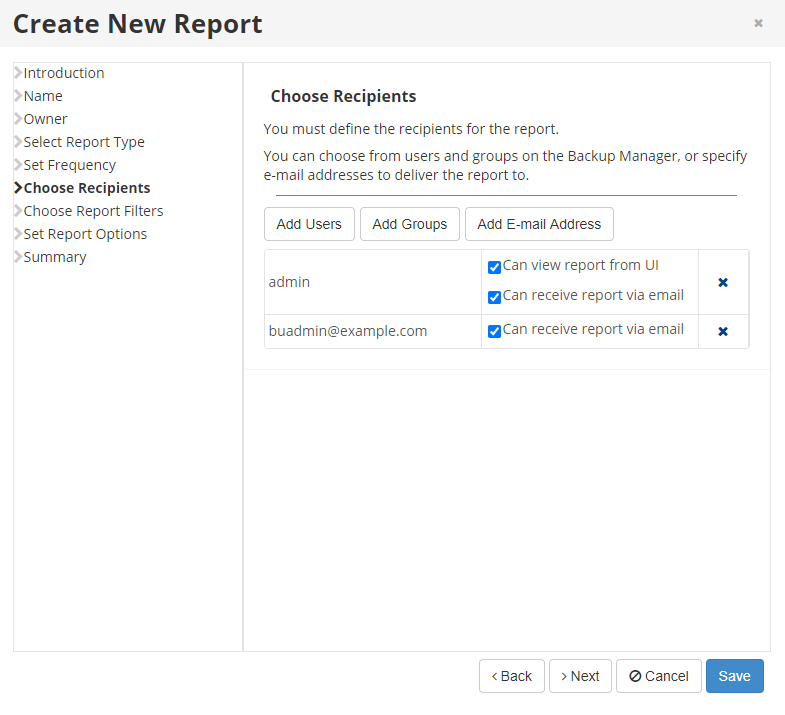
.
8. To report only on specific protected machines, check the box for "Filter by Protected Machine" To report on all protected machines, leave the box unchecked.
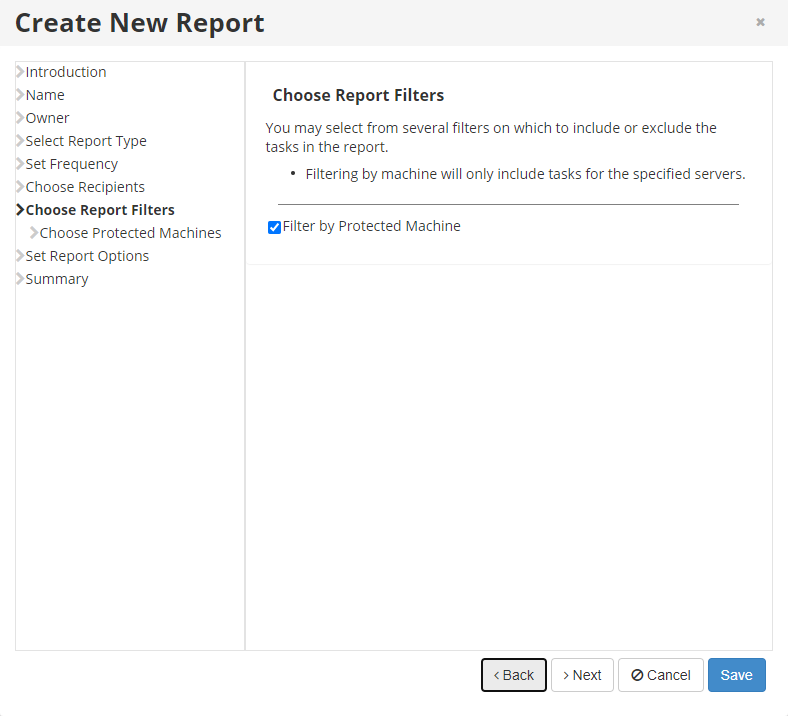
.
9. If the filter option was chosen in the last step, select the protected machines to include in the report, and click "Next". Otherwise, proceed to step 10.
10. Specify the number of days without backups to report on.(Required)
Send individual emails (Optional)
Send empty reports (Optional)
Specify a from address (Required)
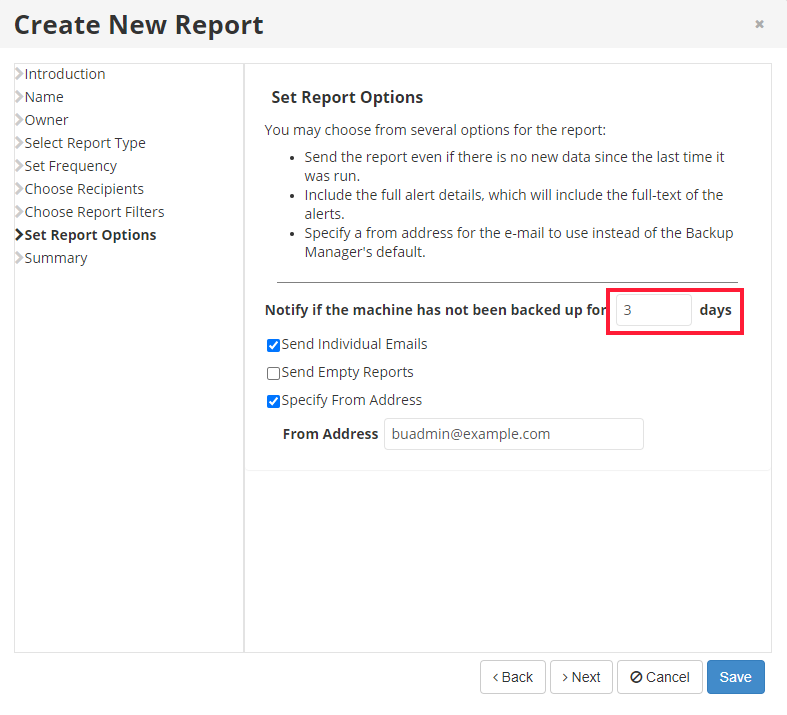
11. Review the Summary page and click "Save" to finish.
