The Windows Agent installer automatically sets default parameters for the configuration. If you want to change the default configuration values, you can do so by using your Windows CDP Agent Configuration Utility.
| Note In Standard and Advanced Editions, both CDP Agent and CDP Server are built-in and do not need to be installed separately. To configure CDP Agent and CDP Server, use Windows CDP Configuration Utility. See more in Accessing CDP Configuration Utility and Configuring CDP Agent Port. |
Agent Configuration Options
By default, the agent config file is located in
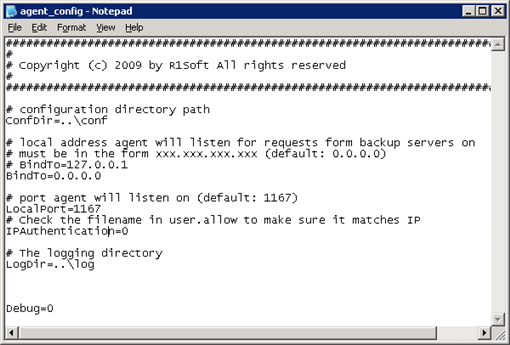
| Parameter | Default Value | Description |
|---|---|---|
| ConfDir |
..\conf | Configuration directory path. Notice: The value for Local Port should match the Remote Port settings for the CDP Agent in the CDP Server. |
| BindTo |
0.0.0.0 | Local address the Agent will listen for requests from the Backup servers on. |
| LocalPort | 1167 | The Port the Agent will listen on. |
| IPAuthentication | 0 | Parameter that allow to check the filename in user.allow to make sure it matches IP. If set to "1," the Agent looks for a file in the server.allow directory matching the IP address of an incoming connection before doing RSA Key authentication. "0" means the Agent will only do RSA Key authentication and not check the source IP address of the connecting CDP Server. Tip: RSA Key authentication is VERY strong and is just like using SSH with RSA or DSA Key authentication (authentication without a password). For added security, you can have the Agent check that the source IP address of the connecting CDP Server attempting to authenticate is a configured IP address in the server.allow directory which contains CDP Server RSA public keys named with the source IP address of the CDP Server. |
| LogDir | ..\log | Logging directory path. |
Defining CDP Agent Local Port
Follow the instructions below to define Agent Port.
| Note To define Agent Port in Standard and Advanced Editions, use Windows CDP Configuration Utility. See more in Accessing CDP Configuration Utility and Configuring CDP Agent Port. |
1. Enterprise Edition: Run the Windows CDP Agent Configuration Utility. Read more in Launching the Windows CDP Agent Configuration Utility.
Standard and Advanced Editions: Run the Windows CDP Configuration Utility. Read more in Launching the Windows CDP Agent Configuration Utility.
2. The main window of the Windows CDP Agent Configuration Utility will open. Make sure the "Agent Configuration" tab is selected.
3. On the "Agent Configuration" you can see Agent-related settings.
- CDP Agent Port - Define a Port to connect to the Agent if different from default value. Default Port is 1167.
| Notice The value for "CDP Agent Port" must match the CDP Agent Port settings in the CDP Server. |
| Standard, Advanced Edition | 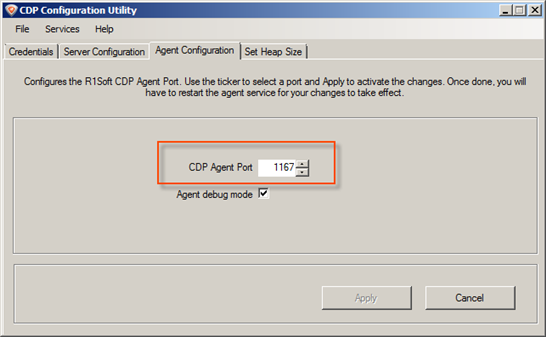 |
|---|---|
| Enterprise Edition | 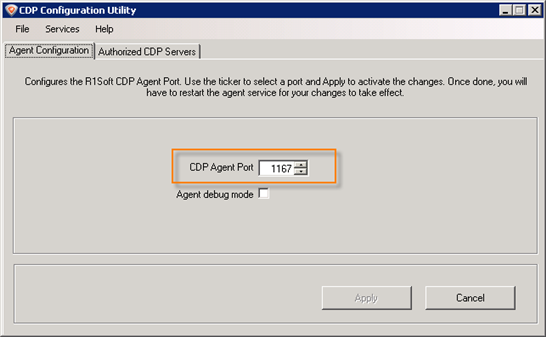 |
4. Click "Apply."
5. After making changes to the configuration file, you need to restart the Agent. Click "OK."

6. Restart the Agent by selecting Services  Restart CDP Agent.
Restart CDP Agent.

7. Confirm your request to restart the Agent by clicking "OK."
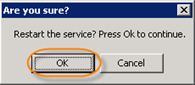
8. Then you will see the notification that the service has been restarted.
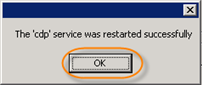
See also:
- Configuring CDP Agent Port (Standard Edition)
- Configuring CDP Server Ports
