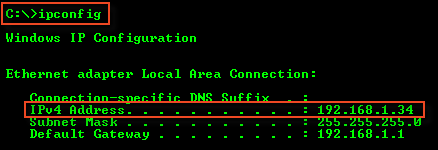You can access the Server Backup Manager web interface through any of our supported web browsers, such as Chrome, Firefox, or Internet Explorer.
Access the Backup Manager from the local machine
You can connect to the Backup Manager Web Interface from the Windows Start Menu (Start > All Programs > Server Backup > Server Backup Manager).
| Note The Start menu folder may be different from the above if the User chose a different name during the Server Backup installation. |
Alternatively, you can connect to the Backup Manager Web Interface from the computer where it is installed by typing "localhost" into the address bar of the web browser:
| Note If the default HTTP port "80" was not selected during the installation, specify the port; for example, "http://localhost:81". |
Accessing the Backup Manager from Internet/LAN
To connect to the Backup Manager web interface from any computer connected to Internet/LAN, follow the instructions below.
In the address bar of the browser, type the IP address (Host Name) of the Backup Manager. Typically, it is same as the IP address of the computer. Example:
| Tip In Windows, you can learn the IP address of the computer by following these instructions: Click "Start," select "Run" (in some versions), type "cmd," type "ipconfig," and hit <Enter>. The IP address of your PC will be displayed among the other configuration parameters.
In Linux, type the "ifconfig" command to determine the IP address of the machine. |
| Note If the default HTTP port "80" was not selected during the installation, specify the port; for example, "http://178.120.122.126:81". |
Using Secure Connection
You can use the following connection types to connect to the Backup Manager web interface:
- The Backup Manager Web Interface - Uses HTTP protocol
- The Backup Manager Secure Web Interface - Uses encrypted (SSL) HTTPS connections
The Backup Manager Secure Web Interface uses encrypted (SSL) HTTPS connections. To access the Backup Manager securely, add "https://" before the IP address (Host Name) of the Backup Manager. See also: Running Backup Manager over SSL (HTTPS).
| Note By default, HTTP and SSL are enabled. You can configure these settings in the Web Server Options screen. To access this screen, click Advanced Options in the Main Menu and select Web Server Options. For more information, refer to Web Server Options. |
Logging in to the Backup Manager
Once you have established a connection to the Backup Manager, you will be prompted for a Username and Password. Enter the Password you specified during installation and click the Login button.
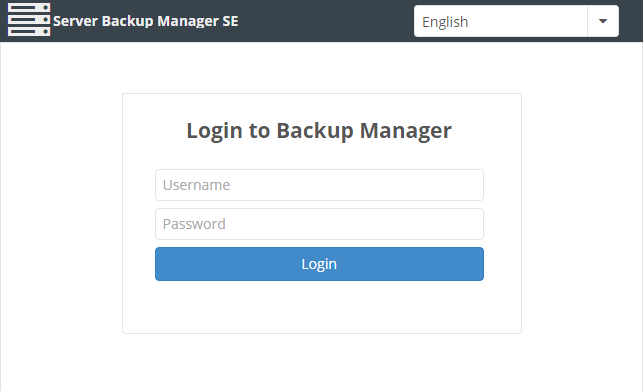
Proceed to the next step: Activate Server Backup Manager.