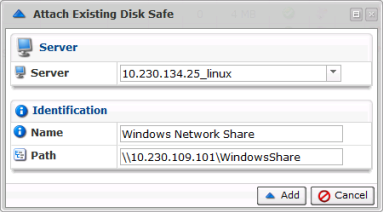With Server Backup Manager, you can store and archive Virtual Full Backup replicas onto any disk-based storage and Network Shares.
| Note You can only use NAS appliances that support NFS locking; this includes most commercial-grade NAS appliances, but not all. |
This article will provide instructions on how to store Disk Safes on a Windows Network (CIFS) Share.
Creating a Windows Network Share
| Reference: CIFS CIFS (Common Internet File System) is a protocol that defines a standard for remote file access. CIFS is used to provide shared access to files, printers, serial ports, communications between nodes on a network, etc. CIFS are mostly run on Windows. |
For instructions on network sharing, refer to: Windows File Sharing (SMB/SAMBA/CIFS) (external link).
Creating a Disk Safe
While creating a Disk Safe, specify a Windows Network Share in the Path field. The share must be available for the user account under which the Backup Manager is running.
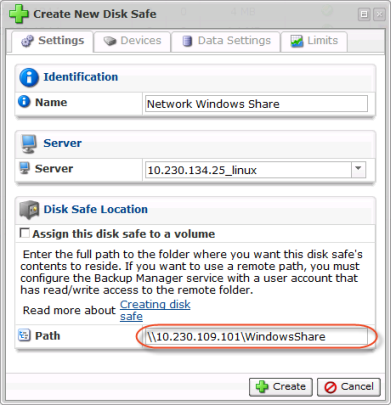
| Notice Windows network share should always be specified using a UNC style path (e.g. \\server\share\folder) convention. |
| Reference: UNC UNC is an abbreviation for Universal Naming Convention which implies that a network share can be addressed according to the following: \\ServerComputerName\ShareName where ServerComputerName is the WINS name, DNS name, or IP address of the server computer, and ShareName may be a folder or file name, or its path. |
| Notice The target share directory must be empty. The Disk Safe cannot be created in a folder that is not empty. |
See also Create Disk Safes.
Creating a Policy
While creating a Policy, select the Disk Safe linked to the network share.
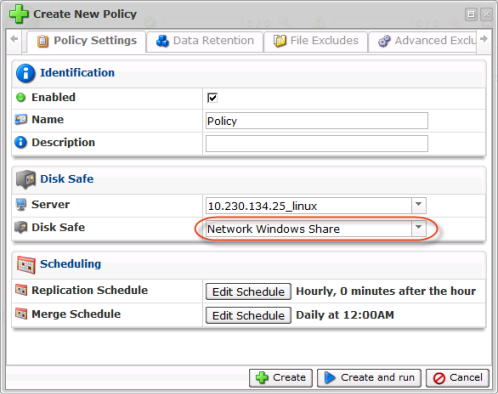
See also: Create policies.
Closing and Detaching the Disk Safe
You can close the Disk Safe located on a network share as usual. See Close Disk Safes.
![]()
The closed Disk Safe can be detached as usual. See Detach Disk Safes.
![]()
Attaching Existing Disk Safe
You can attach an existing Disk Safe located in a Network Share. Define the path in UNC format. See Attach Disk Safes.