Improving the Continuous Data Protection 2.0 version to meet the growing demands and environments of our customers required nothing short of drastic changes to the product. The improvements in CDP 3.0 include an all new Disk Safe. The Disk Safe is the storage engine and format for CDP's block-level replication type backups.
New 3.0 Disk Safe Features and Improvements Include:
- Industrial strength - designed to routinely survive O/S crashes and power loss.
- Scale up to 64 TB (128+ TB with compression) per file system protected.
- Improved replication and restore performance.
- More resistant to file system fragmentation.
- Portable Disk Safe can easily be moved back-and-forth between disk arrays, CDP Servers, and physical locations.
Other significant changes in CDP 3.0 technology include:
- A new method of storing what blocks are allocated by the file system in each recovery point - uses only several hundred KB vs. hundreds of MB in 2.0.
- All the server's mount points for each protected Disk are stored in the recovery point, allowing an accurate view of the file system without regard to what device a file is on.
- New Compression technology.
- 3.0 Disk Safe is written in the C programming language vs. 2.0 Disk Safe which was implemented in Java. By using C, the Disk Safe is able to better control memory allocation, cache alignment, and which low-level operating system (Windows or Linux) methods of Disk I/O are used.
- Asynchronous I/O takes advantage of the latest Windows 2008 R2 and Linux 2.6 kernel technology for the fastest possible throughput during replication and bare-metal restore.
- Track protected file system instead of protected devices. CDP 3.0 records the unique embedded file system (volume) identifier. This means hardware can be reconfigured and device paths can change (e.g. Disk 1 v.s. Disk 0 or /dev/sda v/s/ /dev/hda) without you having to do anything to your CDP configuration.
Overview
- Exchange licenses from 2.0 to 3.0
- Install 3.0 Enterprise Edition's CDP Server
- Migrate Agents from 2.0 Enterprise Server to 3.0 Enterprise Server
It is recommended that 3.0 CDP Servers be installed on dedicated hardware separate from your 2.0 CDP Server. You will need to keep your 2.0 CDP Server running while making the migration. If you have enough hardware resources, it is possible to run both the 2.0 and 3.0 CDP Server services on the same hardware at the same time for the course of the migration.
Exchanging Licenses
Contact your account manager to exchange 2.0 licenses for 3.0 before you start a migration. You can request the new licenses by emailing sales@r1soft.com.
CDP Server 3.0: Preparation and Installation
You can install CDP 3.0 Enterprise Server on the same physical server as CDP 2.0 Server. You can keep both CDP 2.0 and CDP 3.0 running at the same time.
- Verify that the machine has enough hardware resources to run both CDP 2.0 and CDP 3.0 Enterprise Edition. For information, see the following articles:
- You can fix heap space memory in server.conf on both CDP 2.0 and CDP 3.0 so they each do not consume the memory.
The --set-max-mem command allows you to set the max heap the server uses. See Configuring Heap Memory.# r1soft-setup -set-max-mem - The physical server where you are going to install the CDP 3.0 Server Enterprise Edition must satisfy the system requirements for the Enterprise Edition. See Enterprise Edition System Requirements.
- Install CDP 3.0 Enterprise Edition. See Installing Enterprise Edition on Windows and Installing Enterprise Edition on Linux.
- Configure Web Interface to listen on different HTTP/HTTPS ports. See Configuring CDP Server Ports.
CDP Agent 3.0: Preparation and Installation
Upgrading to Version 3.14 or later
When upgrading Windows Agent from version 2.x to version 3.14 or later you should not manually uninstall 2.x Agent. Users running the 3.14 (or later) installer will be prompted during installation to remove the 2.x agent (if detected). The installer will remove all 2.x binaries and require a reboot and re-run of the installer to complete the installation process. See Installing Agent on Windows and Installing Agent on Linux.
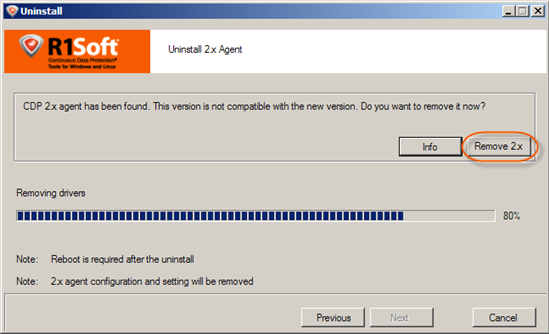
Upgrading to Version 3.12 or earlier
You cannot install CDP Agent 2.0 and CDP Agent 3.0 on the same machine. You must first uninstall CDP Agent 2.0.
- Move Agents in groups. For example, work with 25 Agents at a time.
- Uninstall 2.0 Agents. See Uninstalling the Windows Agent and Uninstalling the Linux Agent (CDP Server 2.0 Documentation).
- Reboot after uninstalling on Windows.
- Once the Agent 2.0 is uninstalled, install CDP Agent 3.0. See Installing Agent on Windows and Installing Agent on Linux.
After Installation
Once the CDP Server and CDP Agent are installed, log in to the CDP Server. See Accessing Enterprise Edition Web Interface.
- Schedule maintenance. Verify the configuration. See Configuring CDP Server. Create Users and User Groups. See Adding Users and Adding Groups.
- Add the CDP Agent to the 3.0 Enterprise Server. See Adding the Agent to the CDP Server.
- Optionally create Volumes. See Creating Volumes.
- Create a new Disk Safe. See Creating Disk Safes.
- Perform initial replica. See Creating Policies.
Long Term CDP 2.0 Archiving
If you are required to keep CDP 2.0 long periods of time (for example months or years), you have two options.
- Keep a CDP 2.0 Enterprise Server running for as long as you need to be able to restore that data.
- Use the CDP 2.0 archiving feature to export files to tar or zip format. See Archiving, What Is It And What Can It Do For Me?
