Follow the instructions below to access the Configuration in your CDP Server Standard Edition.
Click on "Configuration" in the Main Menu to open the "Configuration" window.
| Standard Edition | Advanced Edition | Enterprise Edition |
|---|---|---|
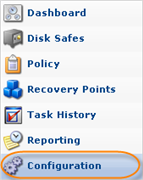 |
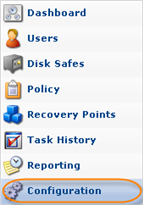 |
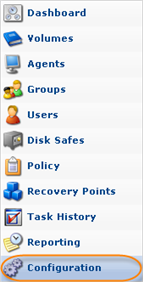 |
| Tip You can access the "Configuration" window by manually appending the /Configuration/ folder to the CDP Server address in the browser address bar. Example: http://10.61.200.31/Configuration/. Note that the address is case sensitive.  |
The "Configuration" window is divided into the following areas:
- Configuration Menu
- Settings Area
- Main Menu
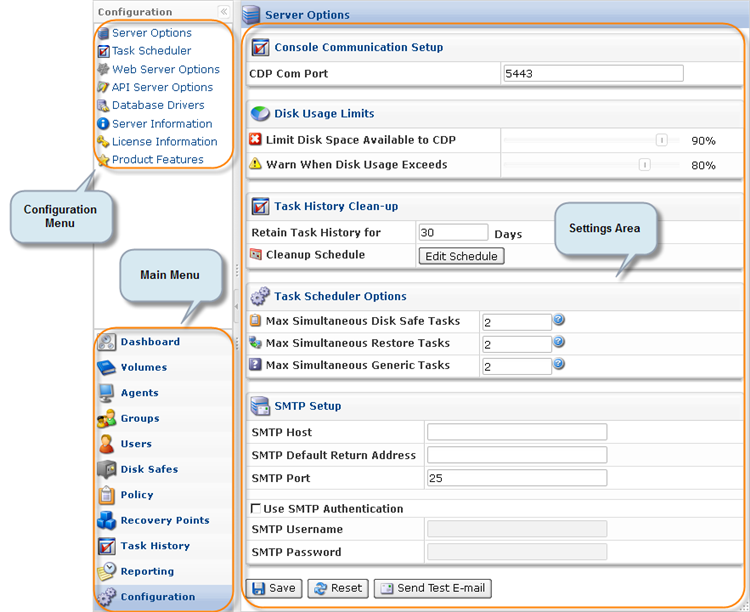
Configuration Menu
The following Configuration menu buttons are available:
| Standard Edition | Advanced Edition | Enterprise Edition |
|---|---|---|
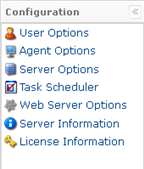 |
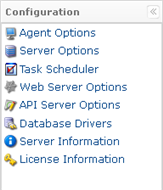 |
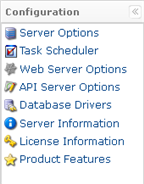 |
- User Options (Standard Edition) - See Configuring User Options.
- Agent Options (Standard, Advanced Edition)- See Resetting Public Key.
- Server Options - See Configuring Server Options.
- Task Scheduler - See Accessing Task Scheduler.
- Web Server Options - See Configuring Web Server Options.
- Server Information - See Viewing Server Information.
- License Information - See Viewing License Information, Activating CDP Standard Edition.
- API Server Options (Advanced, Enterprise Edition)- See Configuring API Server Options.
- Database Drivers (Advanced, Enterprise Edition)- Available only if you have the Database Add-On license activated. See Installing the MySQL Connector JDBC into CDP3 Server.
- Product Features (Enterprise Edition) - See Configuring Product Features.
Settings Area
Provides access to the options for the selected menu item.
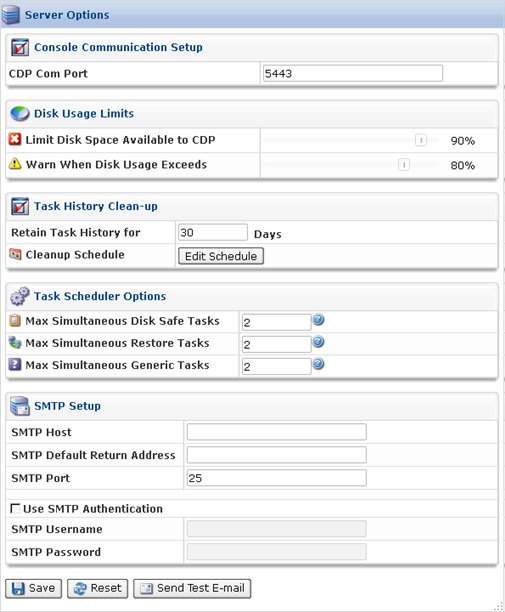
Labels:
